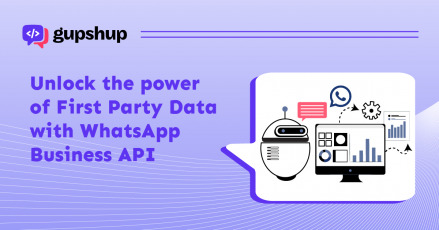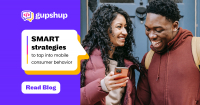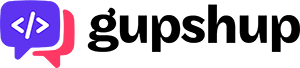Parametric codes, Send-to-Messenger button and other ways to drive users to your bots
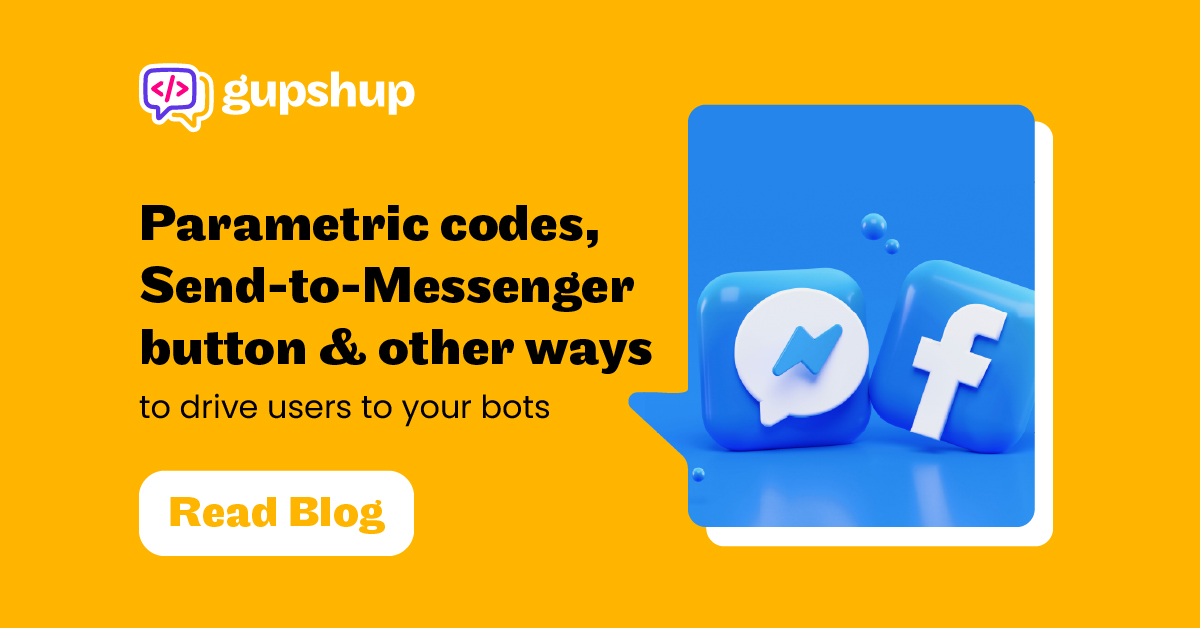
Bots are becoming more and more prominent with each passing day. Brands and businesses are inclining towards getting a bot developed for their use case. Some of the popular use cases include customer support, lead generation, product search, productivity and utility. There are more than 100k bots on Facebook Messenger alone. One of the major challenges for businesses is to drive users to their bot. Although there are different methods available, Facebook provides some unique ways to drive users to a bot. Let’s look at few of them.
Parametric Codes:
One of the innovative ways through which Facebook is trying to make bots more visible is through QR codes. Parametric codes are like QR codes and can be scanned using Facebook Messenger to instantly start a conversation with a bot. You can stick these codes on banners, flyers and standees at events, ads on traditional mediums like newspapers and even on blogs or social profile. Basically anywhere you want your bot to be used by people. You get to pass in a ref. parameter to generate the parametric code which is then sent to the bot as a postback when the code is scanned. Parametric codes allow you to pass more than one QR code through which you can deliver multiple experiences from a single bot.
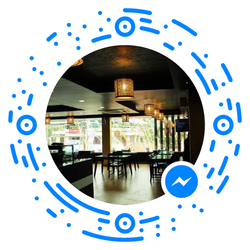
A popular example for the use of the parametric codes will be restaurants where different parametric codes can be placed on each table to identify the order from a particular table. This will greatly help restaurateurs reduce workload.
You can use this guide to create a parametric code for your bot on Gupshup.
Send-to-Messenger Plugin:
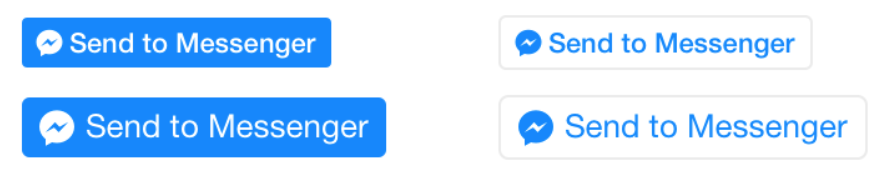
The “Send to Messenger” plugin allows you to place a button on your website or app linking that button to your bot. When a user clicks on the button, a conversation is triggered on Messenger. Behind the scenes, an opt-in callback is triggered sending your bot certain data element which you need to define while creating the Send to Messenger button. This data element is used to authenticate the user and trigger the conversation.
Example: You can check out Techcrunch’s website
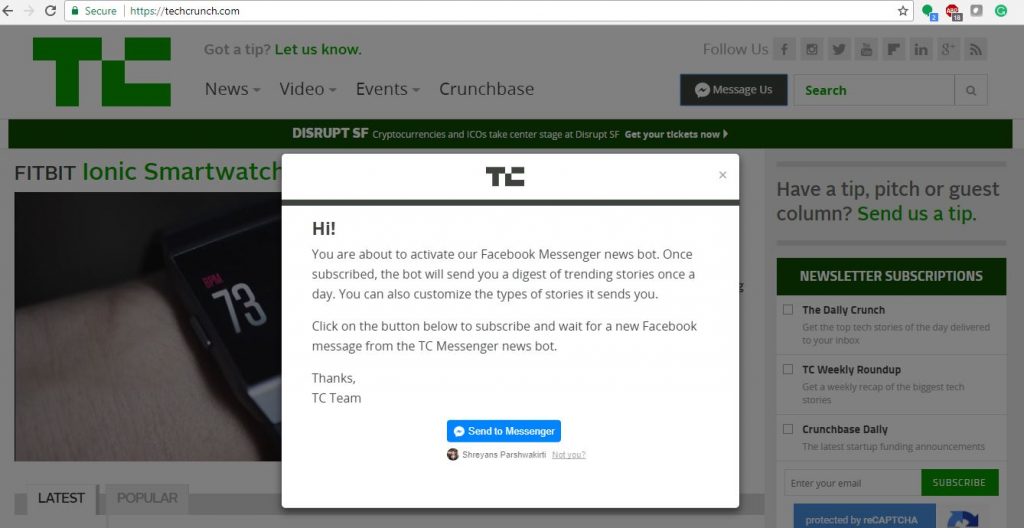
To use this feature for your bot developed on Gupshup, refer to this guide.
Customer Matching:
Customer matching lets you connect your existing customers to your bot using their phone number. There are two ways of doing this:
- Customer matching API – Using this you can check whether your customer is also a Messenger user. This API is in closed beta and only available to select businesses.
- Customer matching with Send Message API – This allows you to send a message by specifying user’s phone number. If a match is found then a message request is sent to the user in the Messenger. The user can then choose to accept or decline your request. If the user accepts your request then you can onboard the user.
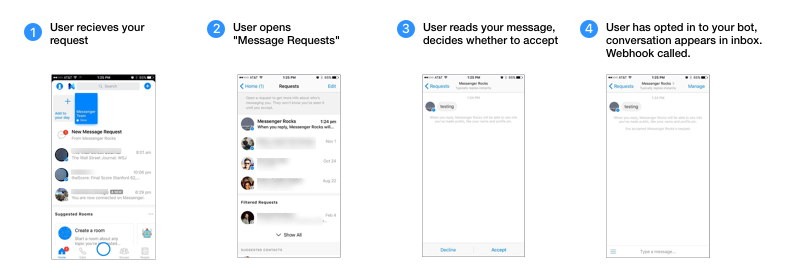
This functionality is very helpful for businesses but it comes with a fee of $99 which needs to be paid using a US credit or debit card. Also, one of the admins of your Facebook page should be in the US.
To use this feature for your bot developed on Gupshup, refer to this guide.
m.me Links:
This is a shortened URL service provided by Facebook that can be used to redirect a user to a bot in Messenger. You can add them to your website or newsletters and all other mediums to broadcast information. The format of this URL is http://m.me/PAGE_NAME where PAGE_NAME is the page handle to which the bot is connected to. If your page does not have a handle then you can also use the page id.
Facebook also allows you to pass a parameter via these links. The value of this parameter is passed on to your bot when the user clicks on the link.
You can find this on many bot websites like
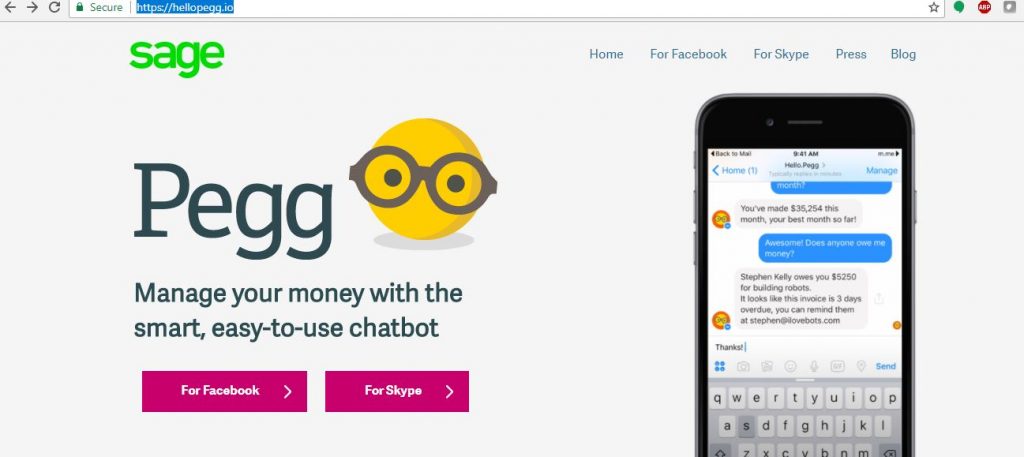
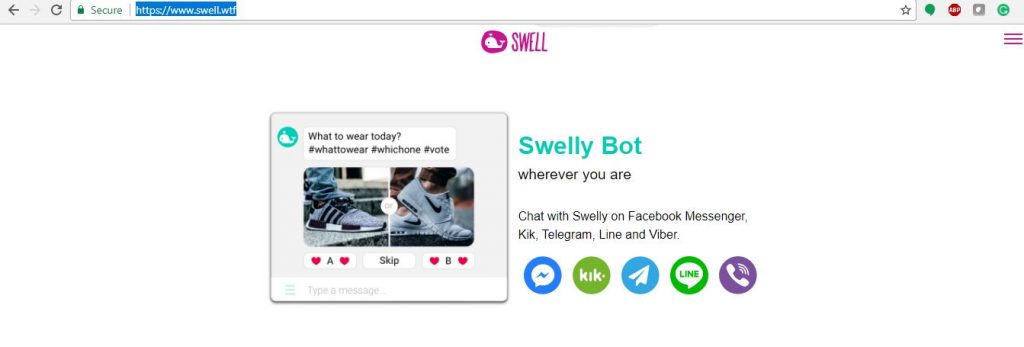
To handle the parameter in the m.me link for a bot on Gupshup refer this guide.
Checkbox Plugin:

This is similar to the “Send to Messenger” plugin but it is optimised for forms on the website. This allows you to provide a seamless way for users to receive updates on Facebook Messenger.
This plugin allows you to add user authentication into a flow on your website. If a user is already logged into Facebook on their browser, the plugin detects that and displays the name and the profile picture. The user can then continue or can opt to re-login to ensure the right user profile is detected.
Example: KLM airlines use this checkbox plugin to send the tickets and notifications to the users about their flight.
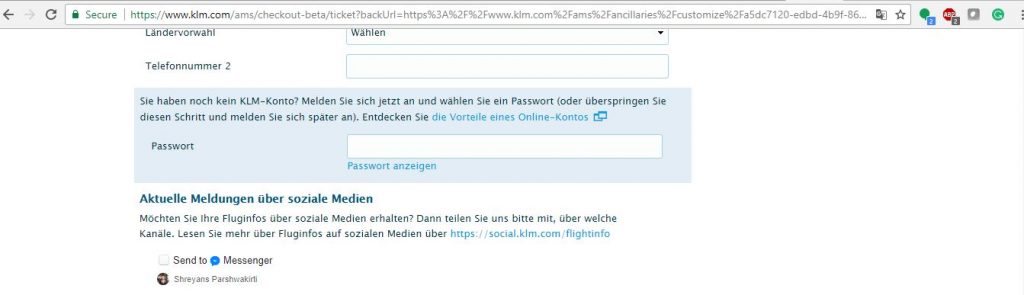
You can check more about this on Facebook’s documentation