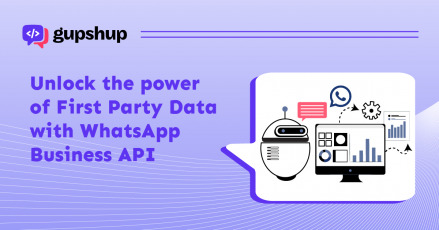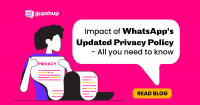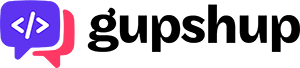WhatsApp.amo in amoCRM setup and usage – All you need to know

WhatsApp for small enterprise integrations allows companies to receive and reply to WhatsApp chat messages with amoCRM. Gupshup.io is the official service provider of WhatsApp Business API. It provides an application that allows the users to test the operation of WhatsApp Business API.
Usage Specifications
There is no need to add a mobile number to WhatsApp Business API to test it while using Gupshup.io. The test mode in Gupshup offers a credit of 1$ and allows to send and receive up to 1000 text messages under this offer. Gupshup.io helps to authorize your business integrations on Facebook as well.
Gupshup.io’s app allows users to use all of the WhatsApp Business API features without any subscription fees. You only need to pay for the incoming and outgoing messages. However, Voice messages, pictures, and videos cannot be used in the test mode.
Procedure to Use WhatsApp.amo in amoCRM
Access the personal Gupshup.io account to create and configure a WhatsApp API web application in test mode. Connect WhatsApp.amo to the configured WhatsApp API web application. This will trigger the process of sending and receiving messages from customers. You will now be able to send the customers messages from amoCRM using the Gupshup test phone number.
Signing up on Gupshup.io
Business executives first need to create an account on Gupshup.io. Visit the Gupshup.io website and signup using your company’s corporate Google or Facebook account details. Sign in using the same credentials. These login credentials can be of the company’s head or chief executive and even Facebook business manager.
Once the registration is completed, log in to your personal Gupshup.io account. Navigate to the developer’s segment and continue setting up the account by clicking on ‘Yes, get started.’ On the next screen, you can change the language as per the business need. The next screen brings you to the page to create a WhatsApp Business API web application on Gupshup.io’s official platform. On this page, enter the name of your application similar to that of your company’s name. The next page displays the rules to be followed while communicating with the customers via the Business API.
Navigate to the next screen and select the language for preferred messages. Leave the automatic consent message button on. The tools to register and engage your customers via WhatsApp.Amo chat in amoCRM is visible on the page on further scrolling. It is recommended to save the QR code as an image and a script. You can also save a link of the same to share and post on your social media handles and pages.
As you proceed and click on all the necessary checkboxes, you will be able to send messages to your customers’ queries. It is important to keep in mind that in the WhatsApp.amo test mode, businesses will not be able to text the customers first.
Connect WhatsApp.Amo to the WhatsApp API web application
Copy the API key from the profile menu of your personal Gupshup.io account into the application of your amoCRM portal. Fill in all the fields on the screen after opening the WhatsApp.amo apps in your amoCRM portal.
While using the test mode of the Gupshup service, specify the number provided to you in the personal account. Click on ‘Connect’ once all the fields are filled. Copy the webhook from the application page. Insert this in the appropriate field of the ‘Callback URL/Link to your bot’ section of your personal Gupshup account. Click on the ‘Set button,’ and the screen will show the message ‘Callback set successfully’’ if all the steps are done correctly. This message depicts that your WhatsApp.Amo app is fully connected to the Gupshup WhatsApp API service.
Give the Customers the Perfect Gateway to Message you
The test mode in Gupshup WhatsApp Business API does not allow the business first to send messages to the customers. You can only respond to a message that the customer first sends. And so it is essential to give the customers a proper way to message you.
Explore the different tools available on the Gupshup dashboard to engage your customers. Place a QR code on your websites or social media profiles. You can also place a script or a link from your personal account in your WhatsApp API Gupshup web application.
Once a customer clicks the QR code or any widget or link on your company’s social media profile, then a consent page opens up. This consent page is meant for the customers to give their permission to open the chat room with your company and receive messages from you.
After the customer gives the necessary consent, their WhatsApp account will automatically have the PROXY COMPANY NAME entered. The client has to send this message to you, and then only your company will be able to communicate with the client further. This is applicable for the test mode of the Gupshup WhatsApp Business API service.
The customer will receive an automatic reply from your company’s side to initiate the chat. Write about this feature available in test mode on your social media channels to let more and more of your customers know about this.
The messages from your clients appear on the deal pages of the amoCRM. You can click on the phone number and select the name of the application to start chatting with the client. The dashboard of Gupshup.io’s WhatsApp API web application shows all the statistics of the sent and received messages along with the balance.
Switch from WhatsApp API Web Application Test Mode to Online Mode
Turn on the online mode of your COMPANYNAME app from your Gupshup.io’s account dashboard. This will disable the test mode so that you can fully utilize the WhatsApp API web application.
The process to register your business’s WhatsApp Business API phone number can be quickly done by accessing your personal Gupshup.io account. Go to the dashboard to register your phone number if you have verified your company in Facebook Business Manager. Remember that this phone number should not have been previously used on WhatsApp or WhatsApp Business. To confirm your WhatsApp Business API number, fill out the appropriate online form and submit it.
The Bottomline
WhatsApp Business API opens up rich media communication channels. It empowers businesses to enhance their business brand and reach customers globally. Gupshup.io’s custom interactive message templates make it easier for your clients to reply to your messages with various response options. Gupshup.io’s app is ready to assist you in creating whole and swift customer communication experiences.