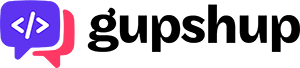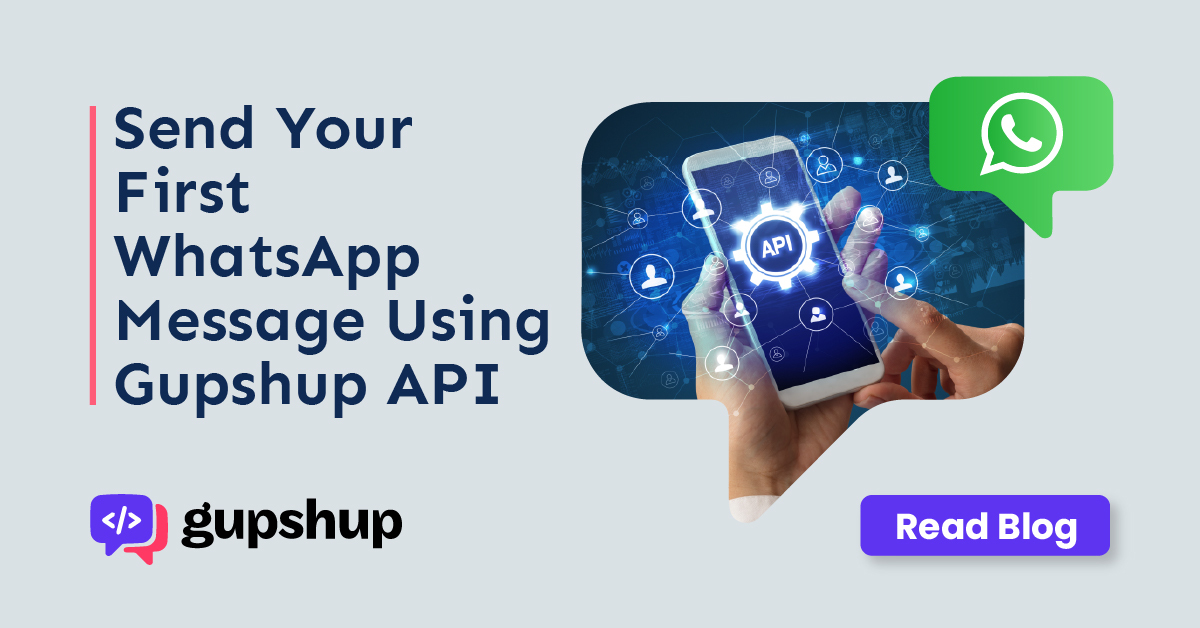
Send Your First WhatsApp Message Using Gupshup API
Welcome to Gupshup. Your journey of building great conversational experience begins here. Today, you will learn how to send your first message using WhatsApp Access APIs.
Sending your first message on WhatsApp is a simple 3 step process. We’ll walk you through them in this blog.
Get started
First, log on to gupshup.io and sign in. Here is a quick video to get you started if you have not already signed up on the portal.
Create An App
Once you are logged in, you will be on the Dashboard. It lists all the apps you have built so far.
- Click the ‘Create App’ button on the top right of your screen.
- Select Access API.
- Give a name to your app.
Note: This has to be a unique name and should have at least 6 characters.
Onboard Users
Before we initiate conversations with a customer, we need to obtain their consent to receive WhatsApp messages. There are several ways to secure this opt-in. For today, let’s use the QR Code route.
- On your mobile, scan the QR code as shown below.
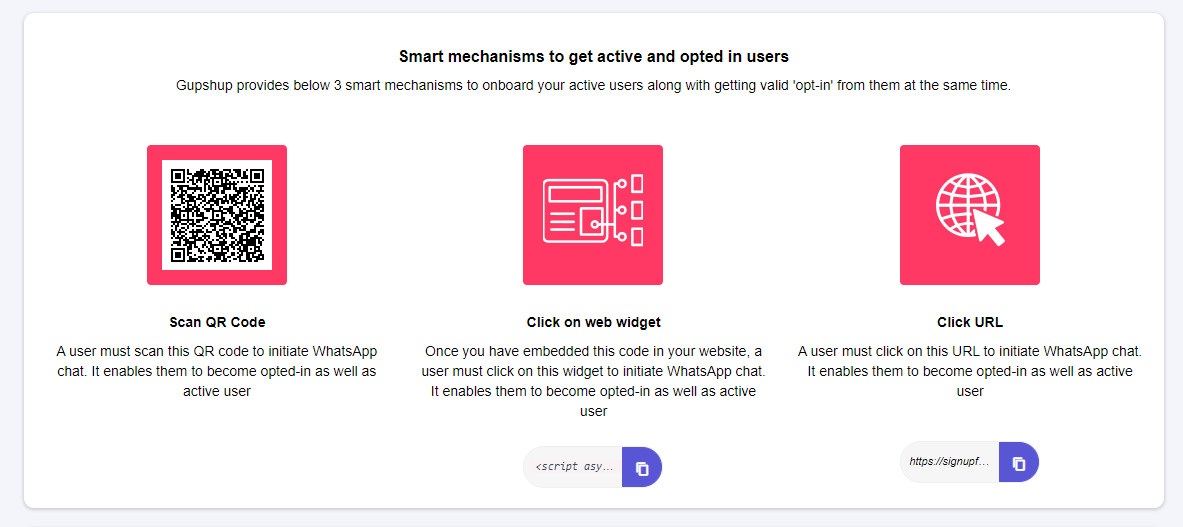
- You will receive a pop up on your mobile to get your consent to receive messages. The pop up will have the name of your app that you have entered in the first step.
- Click the checkbox ‘I agree to receive notification by sending the following message’ and click ‘Send Message’.
- The WhatsApp on your phone will open with pre-filled text ‘PROXY <name of your app>’. Hit the send button to complete the opt-in process.

Send Your Message
Now that you are set with active opt-in numbers, you will be able to send your first WhatsApp message using APIs.
- Enter your phone number in the recipient box and type in your message.
Note: You can type your text message and also attach a sample media file.
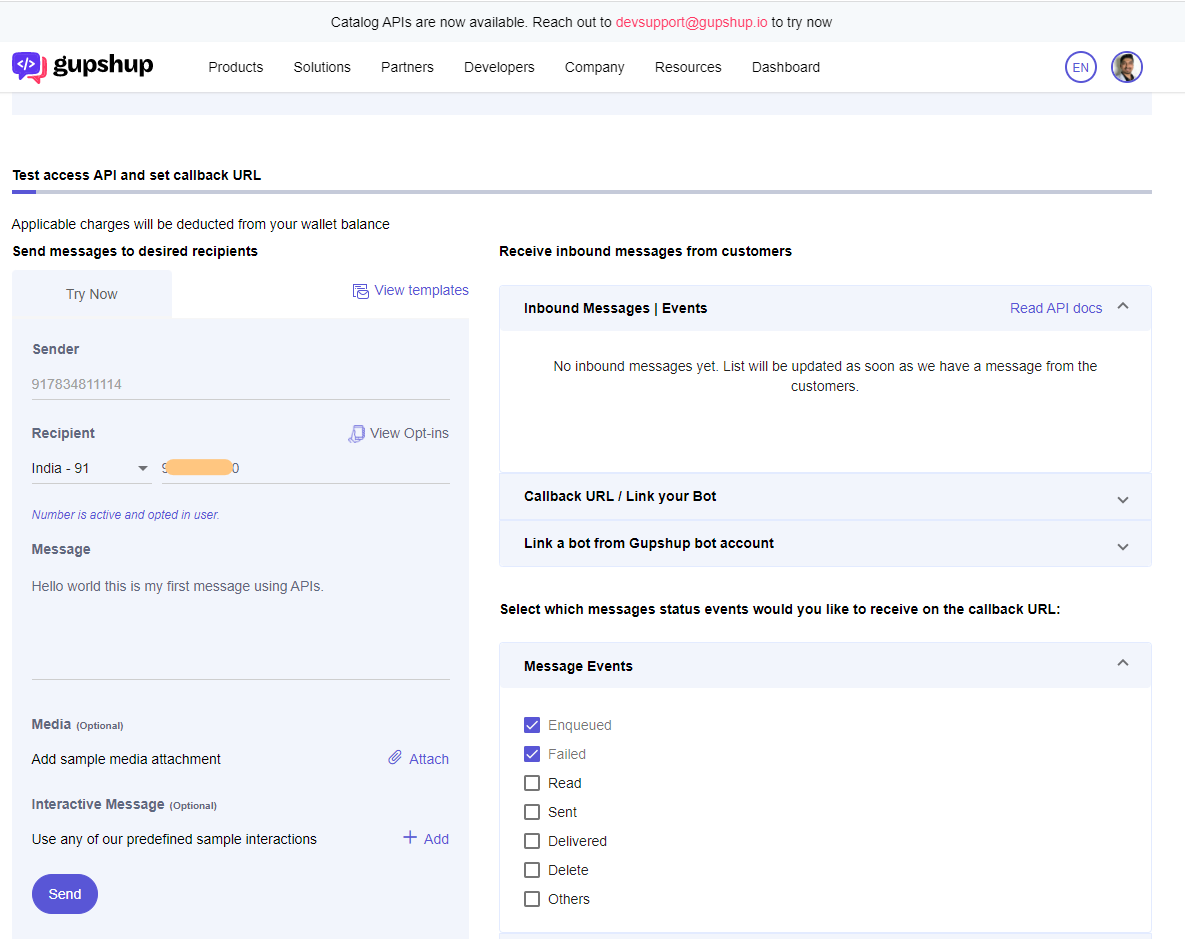
- Click the ‘Send’ button.
You must have received a notification on your phone. You have successfully built your ‘Hello World’ program using Gupshup APIs.
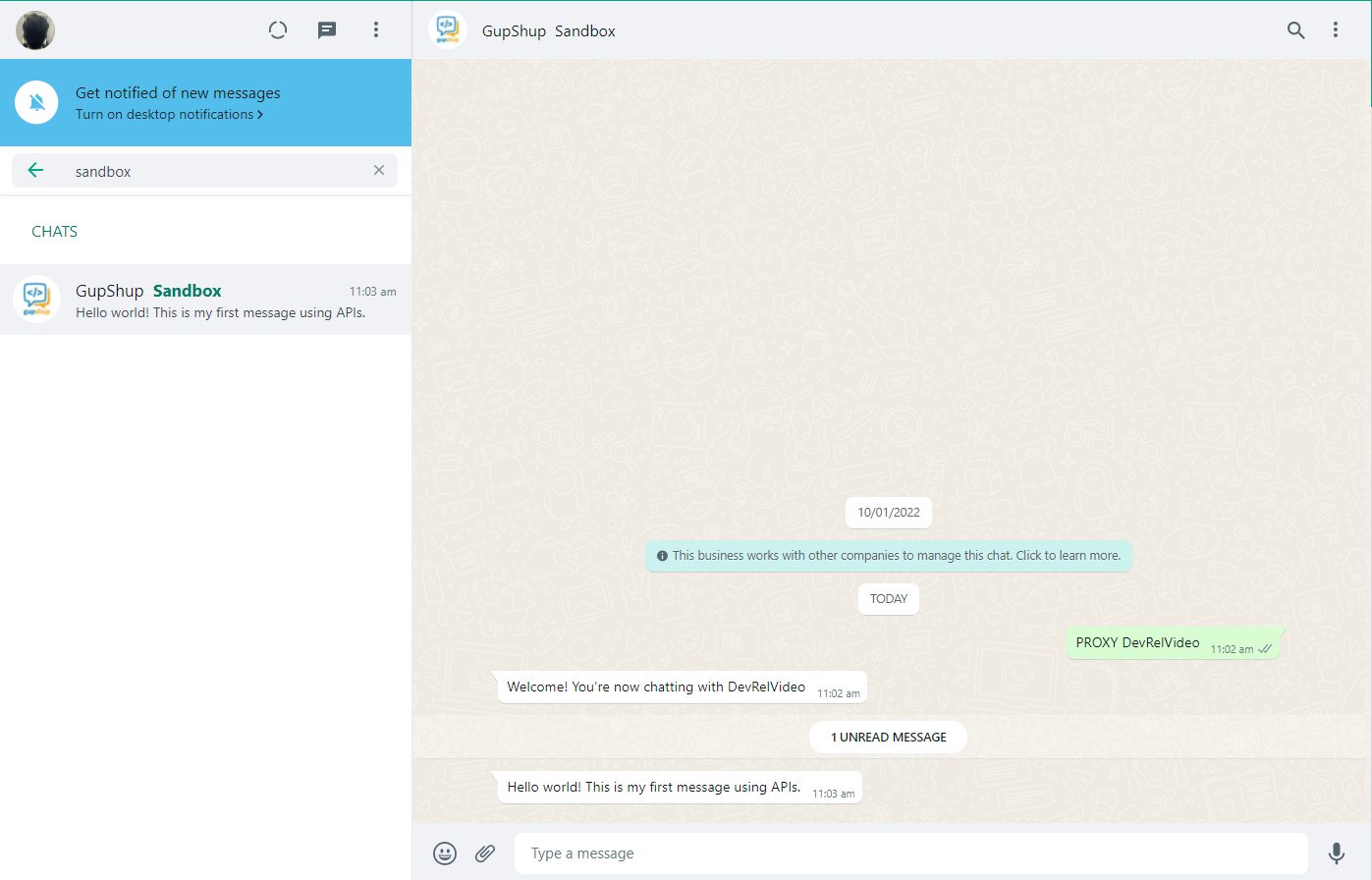
What Next
There are a lot more features in store that are exciting and engaging. Stay tuned for more learning. Also, comment here on what you would like to see next.
Grow your business by enabling engaging conversations on WhatsApp. #Letsgupshup